
This section is equivalent to the processor's parameters of a marlin steering file.

This label shows the description of the processor you are currently editing.
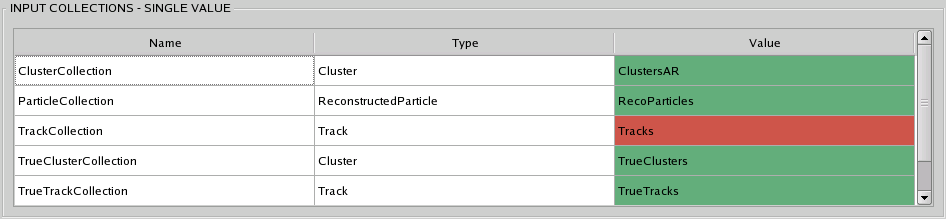
Here, the input collections of type "string" are shown.
Collections marked as red are unavailable, this means the collection
was not found in the LCIO files and is not defined as output collection from previous active processors.
If you click on a collection a combo box shows up with all available collections found of the given type (without duplicates).
If for some reason the collection you want to add is not shown in the combo box, you can still enter the name by hand.
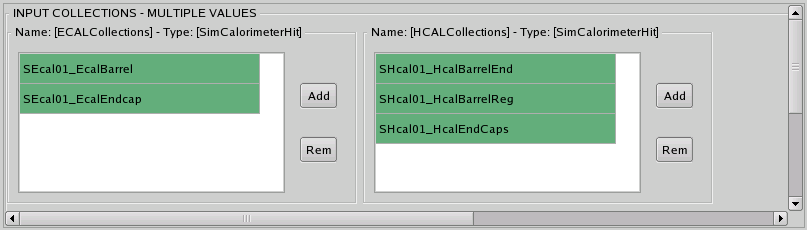
Here, the input collections of type "StringVec" are shown.
When you click on the add button, the next available collection of the same type is added to the box. If you click
on this button until you reach the end of the list of possible collections available, a new collection is added with the name
"No_Suitable_Collection_Found". This should, of course, be changed or removed before applying changes.
When you click on the remove button, the currently selected collection is removed from the box.
See Input Collections - Single Value for the behaviour and description of the
combo boxes associated to each collection.
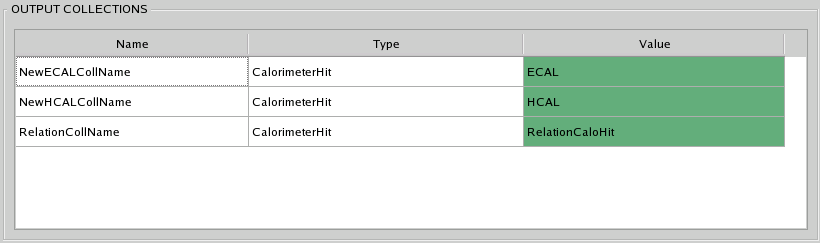
The output collections are listed in this section
If a collection is marked as red here, it means that a collection with the same type and with the same name was already found in the
event. Either in an LCIO File or in a previous active processor that has the same collection defined as output.
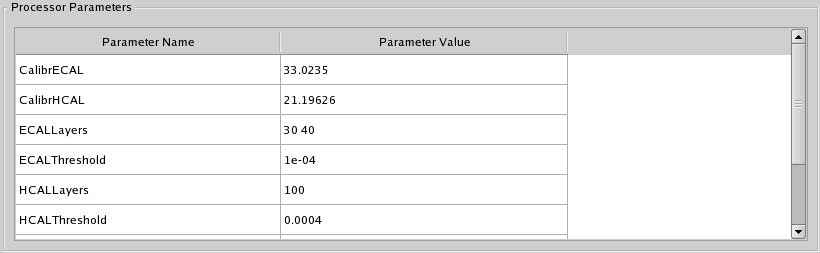
The rest of the processor parameters that are not categorized as input or output collections (with exception to the optional parameters,
see below...) are listed in this table. You can place the mouse over a parameter to see it's description as a tooltip.
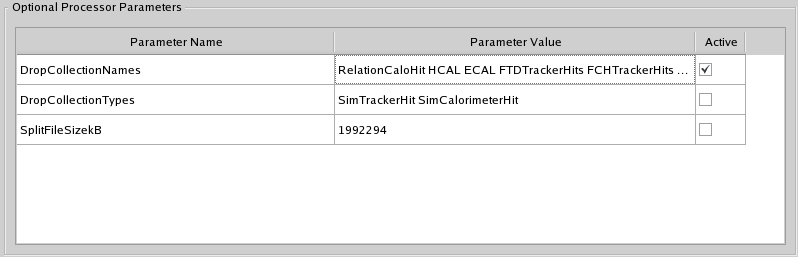
The optional parameters as defined by the processor's authors are written normally as comments in the steering file.
If you want to use one of this parameters in Marlin you should check the box in the third column of the table to write
the desired parameter out as a normal parameter, instead of writting it as just a comment in the xml format.
WARNING: If you don't want to use a certain optional parameter and leave the check box unchecked, the parameter is
just written as an XML comment and the next time you open the XML file the values of this parameter are replaced by
the default values for this type of parameter. The only way to recover the values is to open the steering file with
a normal editor and uncomment the parameters... Sorry, there is at the moment no better way to handle this issue..
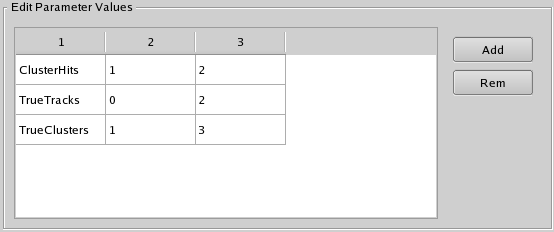
These are special parameters that are registered with a set size value.
For these parameters a special dialog is placed at the right side of the parameters table
for editing these parameters. (see image above)
Note that the Remove button removes an entire row, i.o.w. the set of values where the mouse cursor is currently placed.
The Add button adds a new set of values.